Scope
The scope of the process described in this document is the Intego desktop, also known as the ‘Python’ server. This is a Citrix Desktop (server SCN-P-XAW03) in which ‘Pyhton’ users (accounts ending with _P) can access the Intego data using Python and R software. As usual no data can be downloaded from this server by the users. Since there was a need to be able to download ‘result’ data from the server, a process was set up in which the data are downloaded by an admin of HD DWH, and provided to the requesting user. This document describes that process.
It is important to note that the requested files need to be verified that they comply to the rules. The rules are that only aggregated/summarised data is allowed, no detailed data. No fields/columns containing patientID etc. The files need to be in CSV format or image format (for graphs), so we can open them and verify the contents. If they don’t comply then the files will not be send, and a mail is send to the requestor indicating he/she has to adapt the files content or format!
Process
- Request for download
- A user from the Intego Desktop sends a request, to download result data, by creating a request in Service Now. Previous an e-mail to the DWHHealthdata mail box was sent. The request/mail contains a list of needed files.
- Verify the request comes from a trusted source: only users from the Intego desktop are allow to send a request.
- The files are accessible via the Citrix Windows Explorer in path \\Scn-p-xaw03\intego_shared
- Verify the files comply to the rules
- It is important to note that the requested files need to be verified that they comply to the rules. The rules are that only aggregated/summarised data is allowed, no detailed data. No fields/columns containing patientID etc. The files need to be in CSV format or image format (for graphs), so we can open them and verify the contents. If they don’t comply then the files will not be send, and a mail is send to the requestor indicating he/she has to adapt the files content or format!
- Copy the files/folder to the SAS03 server in path “\\wiv-i-sas03\DataLev3\Output\INTEGO\Sent to User name”
- Copy to the corresponding user name folder, create a new folder if needed
- ZIP the files (without password) to reduce the space on the SAS03 folder
- Add the date (yyyymmdd) at the end of the zip filename
- Move (from SAS03) the original unzipped files to your local disk, for example c:\temp\intego
- ZIP the files in a password protected ZIP file
- Select ‘Add to archive…’ from 7-Zip:

- Set “ZIP” as archive format
- Enter the INTEGO ZIP password: can be found in DWH KeePass à External à “INTEGO ZIP”

- Select ‘Add to archive…’ from 7-Zip:
- Test the ZIP file is password protected by opening a file from the zip, if the password prompt appears then it’s ok.
- Send the password protected ZIP files to the requestor by replying to the request mail.
- Delete the ZIP file and original unzipped files from your local temp directory.
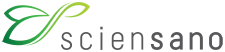 docs.healthdata.be
docs.healthdata.be