Last updated: 2022-08-26 18:18
Go to the following URL (ensure you are logged in and your name is displayed in the top right corner): https://www.dropbox.com/developers/apps/create
- Select “Scoped Access” for Step 1
- Select “Full Dropbox” for Step 2
- Name your API at Step 3 in line with the branding guidelines that can be found here: https://www.dropbox.com/developers/reference/branding-guide
- Click “Create App”
- Go to the “Permissions” tab for your API and ensure the following boxes are ticked: files.content.write, files.content.read, files.metadata.read
- Then click "Submit" and save the changes
Image

- Go to the “Settings” tab, scroll down and click “Generate" under "Generated Access Token"
- This MUST be done every time you change the settings
Image
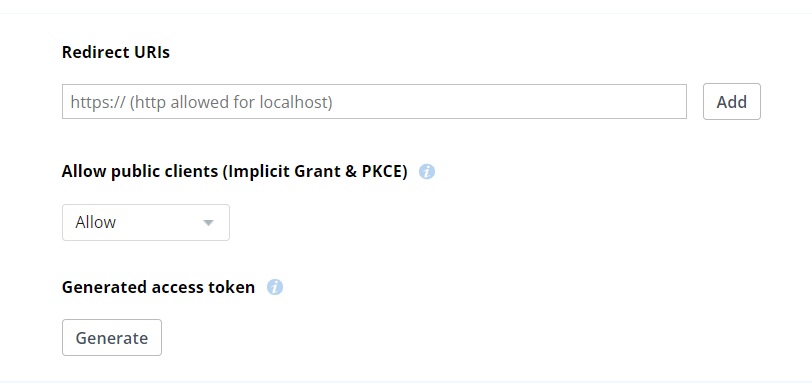
- In SAS, convert your SAS dataset to an xlsx file using PROC EXPORT
- The OUTFILE statement ensures it is stored in the WORK folder
PROC EXPORT
DATA=lib.sas_data_to_upload
DBMS=xlsx
OUTFILE="%sysfunc(pathname(work))\upload to dropbox.xlsx";
RUN;- In the “FILENAME input” statement, repeat the same path as in the previous step
- Replace the ***** after “Bearer” with your access token
- Replace “Dropbox_directory/upload.xlsx” with the filepath where you want the Excel to be uploaded
FILENAME input "%sysfunc(pathname(work))\upload_to_dropbox.xlsx";
FILENAME resp TEMP;
FILENAME headout TEMP;
PROC HTTP
URL="https://content.dropboxapi.com/2/files/upload"
METHOD="post"
IN=input
OUT=resp
HEADEROUT=headout
;
HEADERS
"Content-Type"="application/octet-stream"
"Authorization" = "Bearer ***** "
"Dropbox-API-Arg" = '{"path": "/Dropbox_directory/upload.xlsx", "mode": "overwrite",
"autorename": false, "mute": false, "strict_conflict": false}'
;
RUN;
DATA _null_;
INFILE resp;
INPUT;
PUT _infile_;
RUN;
DATA _null_;
INFILE headout;
INPUT;
PUT _infile_;
RUN;
FILENAME resp CLEAR;
FILENAME headout CLEAR;
FILENAME input CLEAR;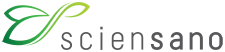 docs.healthdata.be
docs.healthdata.be