Suppose we want to send a correction registration of "Primo-implantation" registration. In that case, we need to navigate to the study program QERMID Pneumology and then to the study project Endobronchial valve. There we need to select "Primo-implantation" in the dark blue left menu.
Important: a correction registration can be added only if the status of the registration is submitted.
A correction registration can be added in two ways. The first way is via the overview table and second way in the preview page of a registration.
Send a correction via Overview table
When the registration was submitted, the correction registration can be added via the overview table:
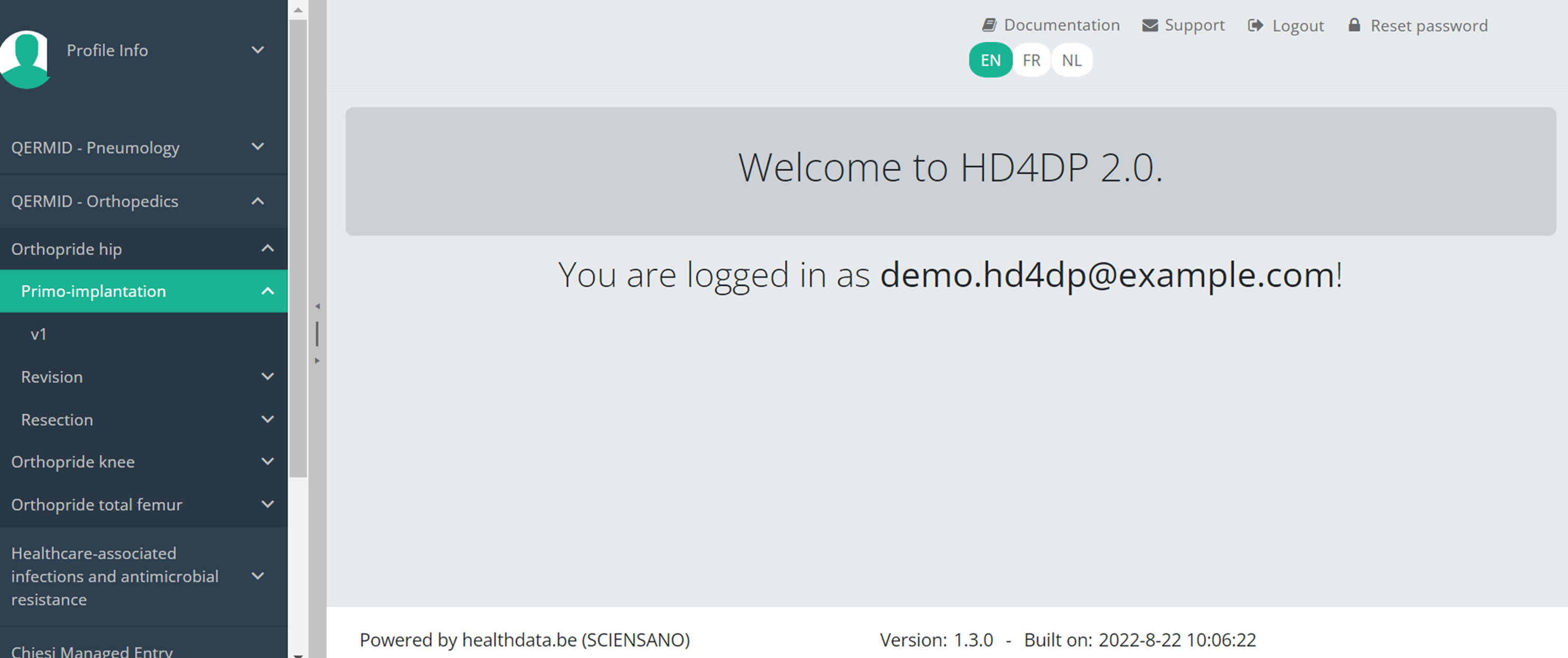
When you select a version of this study section, you will see the summary table in the main part of your screen. This table contains, among other things: Registration ID, Progress, Author, Co-author, Unique ID, Business Key, Registration Code, National Registry ID of the patient…
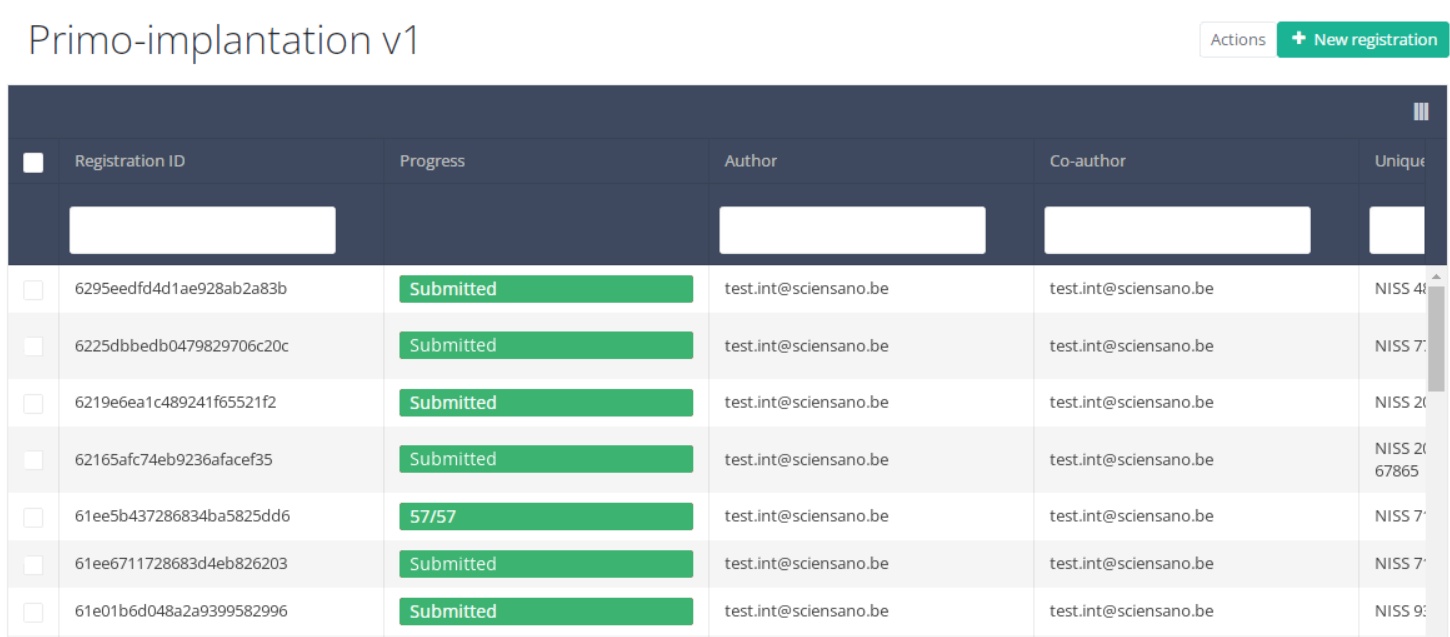
Use the filters in the table header to find the registration that need a correction. For example, you can use the "Status" (set to "Submitted") filter to get only submitted registrations.
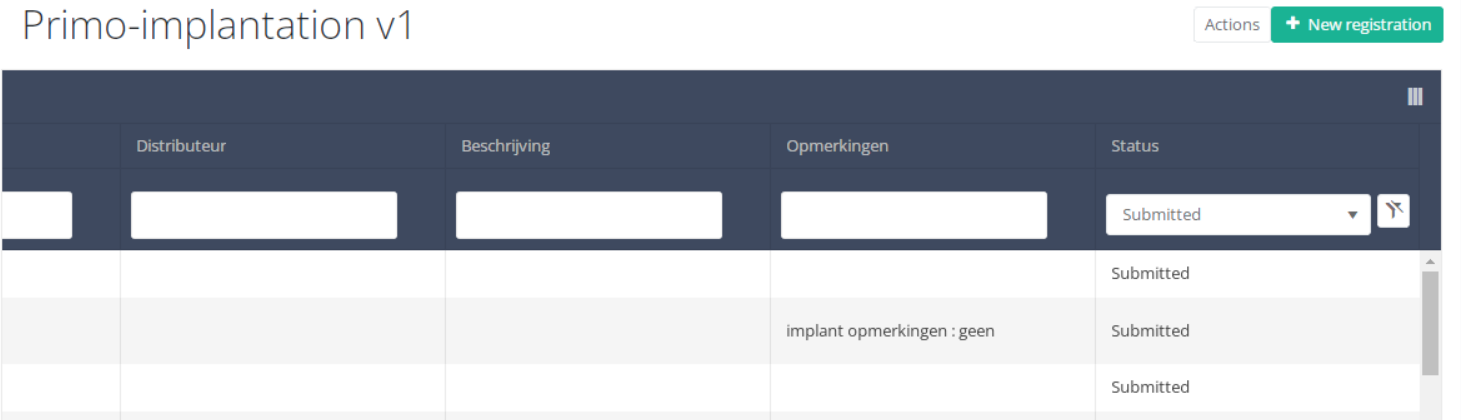
Then, you must press the "Actions" button at the top right of the summary table.
Three options are displayed : "Submit" and "Delete" and "Add correction" but only option "Add correction" is available for submitted registrations. Now press "Add correction".
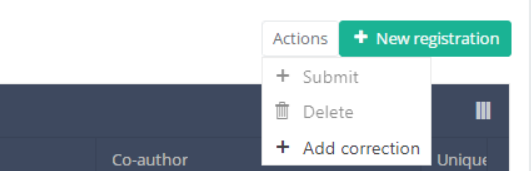
After you press "Add correction", a pop-up window will appear asking you to confirm the action of adding a correction registration for selected registration. If you are sure of this action, press "Confirm". If not, press "Cancel".
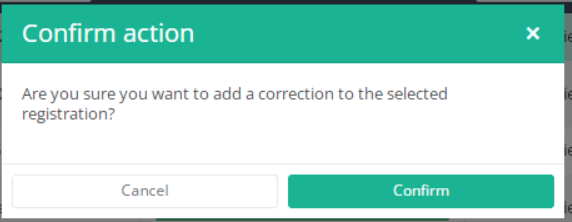
If you confirm, you will be redirected to correction registration form.
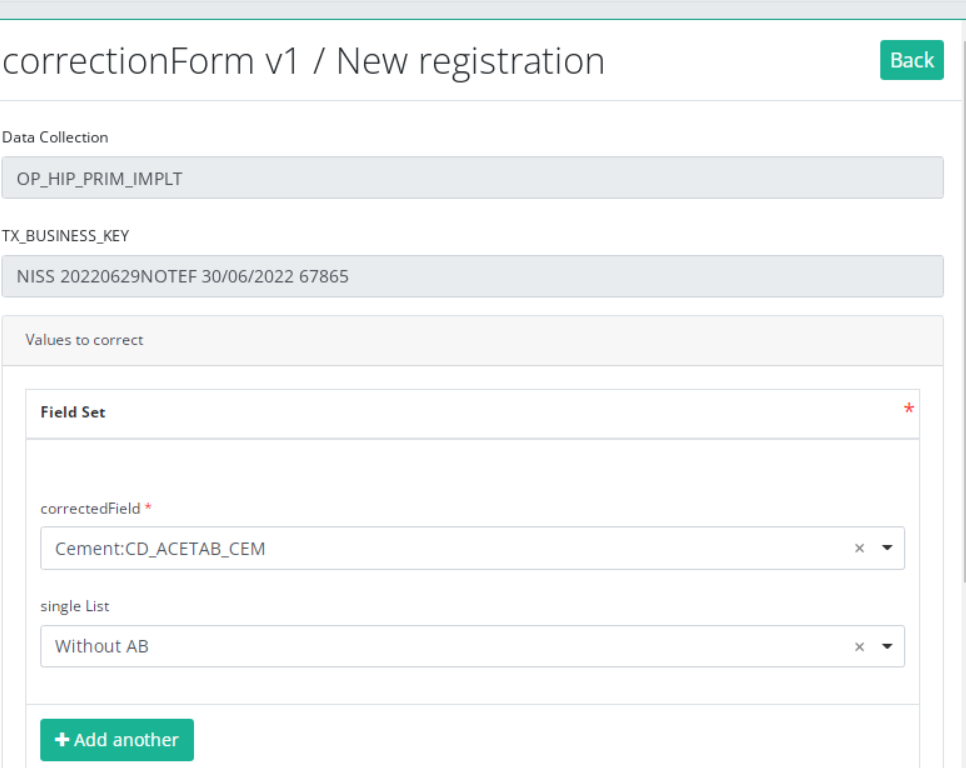
The correction DCD has no more than:
- Business key of original registration,
- The name of Data Collection,
- The field or variable which is wrong,
- The correction value,
- Comment field.
Some fields are automatically filled with values of original registration, like :"Data collection " and "Business_KEY" .
The number of fields to correct in the same correction registration is limited to three. You can add another field to correct by clicking on "Add another " button.
When you finish filling the correction registration, you can add a comment and send the correction by clicking on "submit" button.
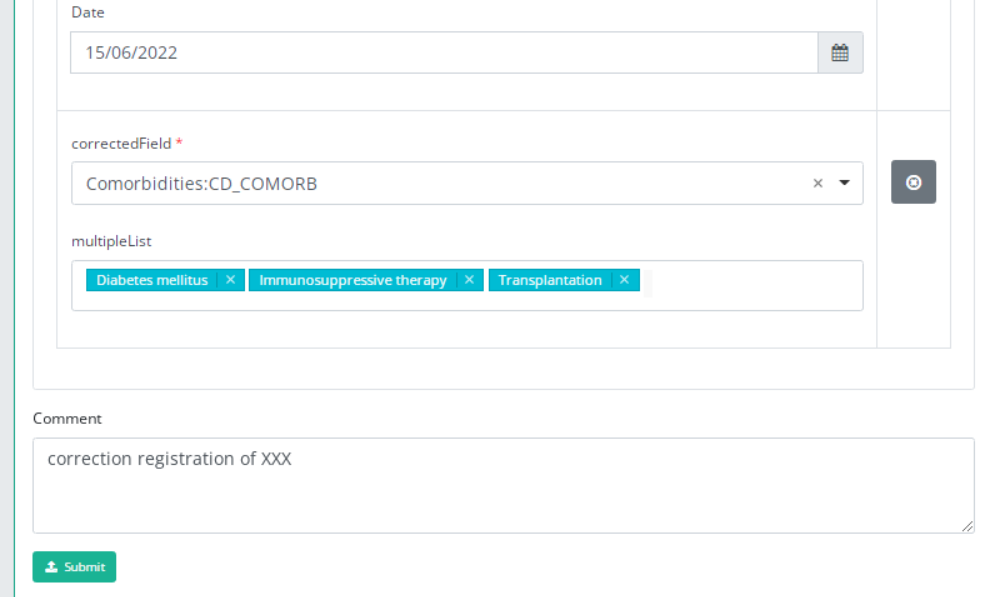
Send a correction via Preview page
We can also add a correction form in the preview page of a registration.
Click on the registration to correct in overview table, you will be redirected to the preview page.
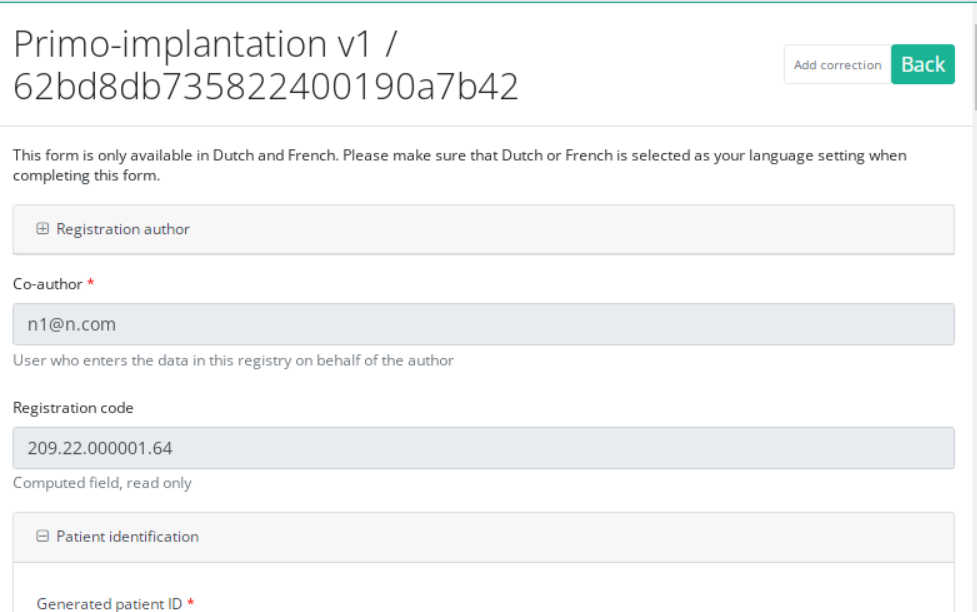
Click on "Add correction" button to add a correction for current registration.
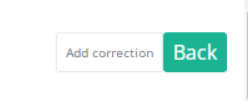
Follow same steps described in previous section( See "1.Send a correction via Overview table")
Preview a correction registration
Correction form is a generic form available for all projects and DCDs.
If you want to preview "correction registrations" already submitted, you have to navigate to the study program Correction form and then to the study project Correction form. There you need to select the last version of "correction form" in the dark blue left menu.
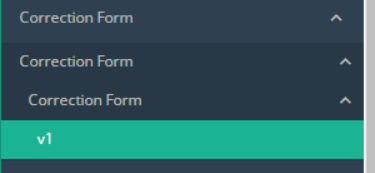
All corrections registrations will be displayed(of different projects). You can use the filters in the table header to find a specific registration.
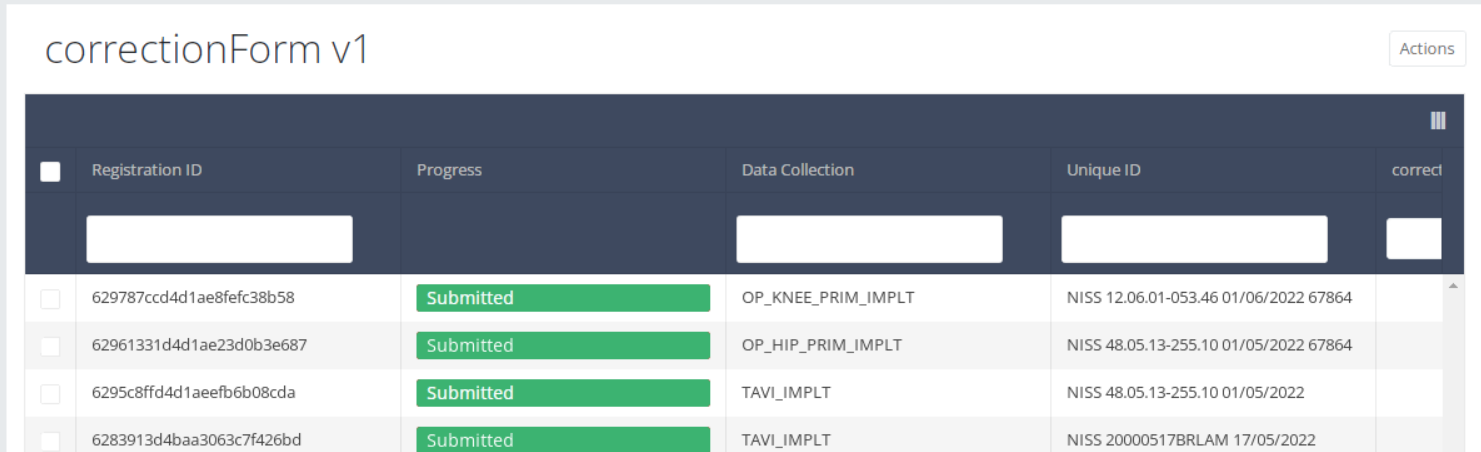
If you want to preview a correction registration, you need to click on, then you will be redirected to preview page.
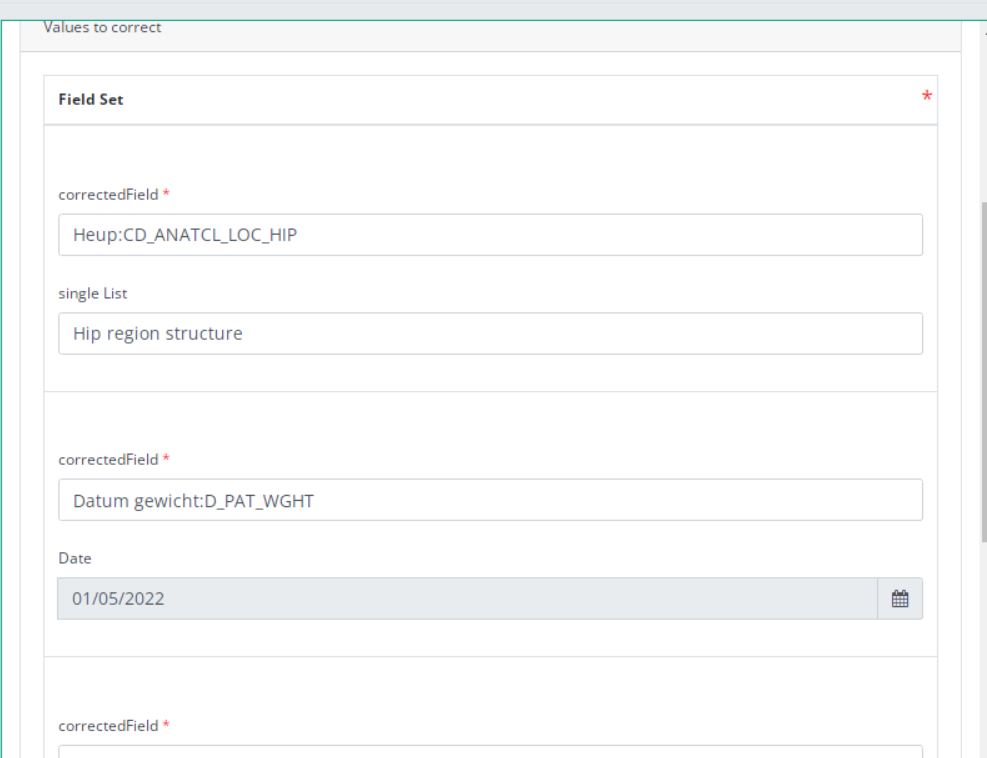
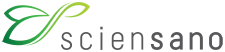 docs.healthdata.be
docs.healthdata.be